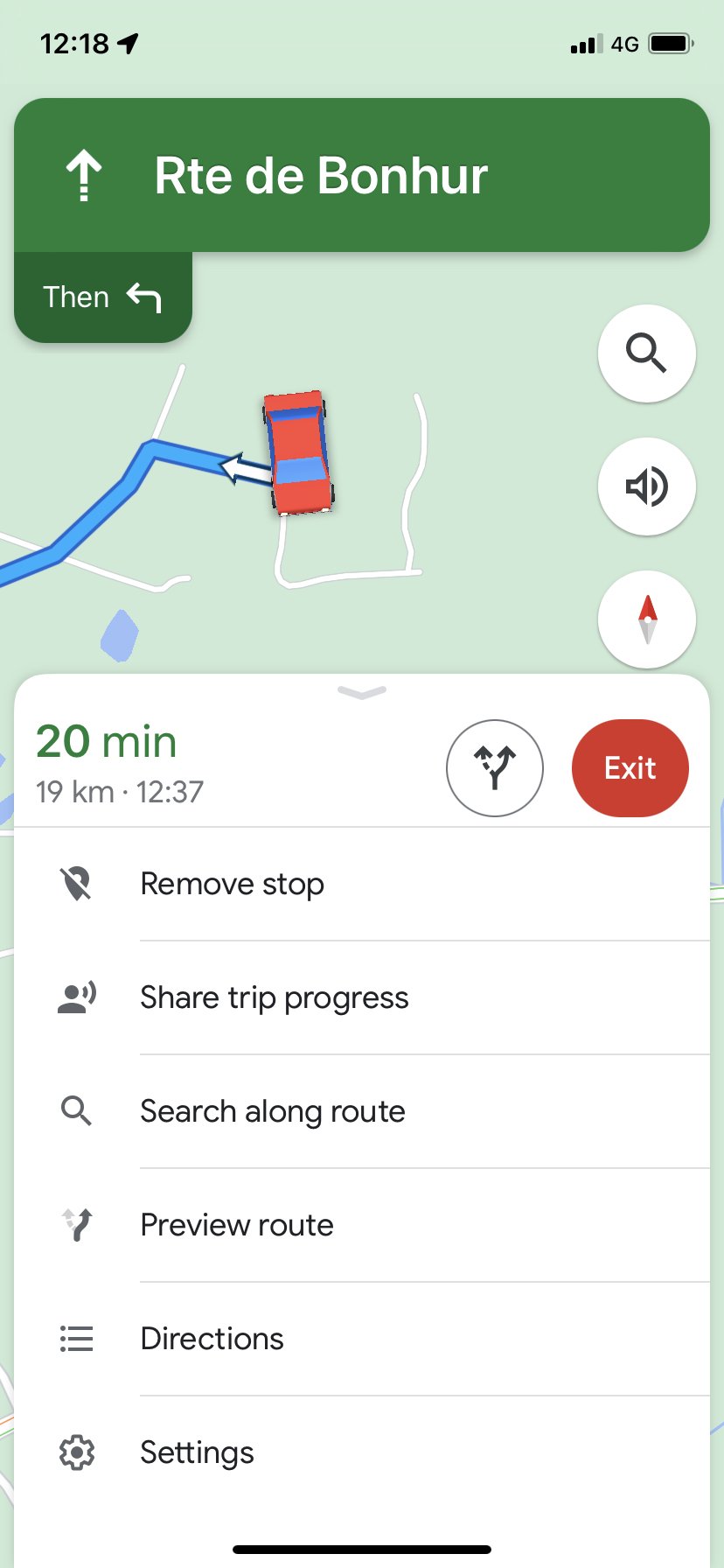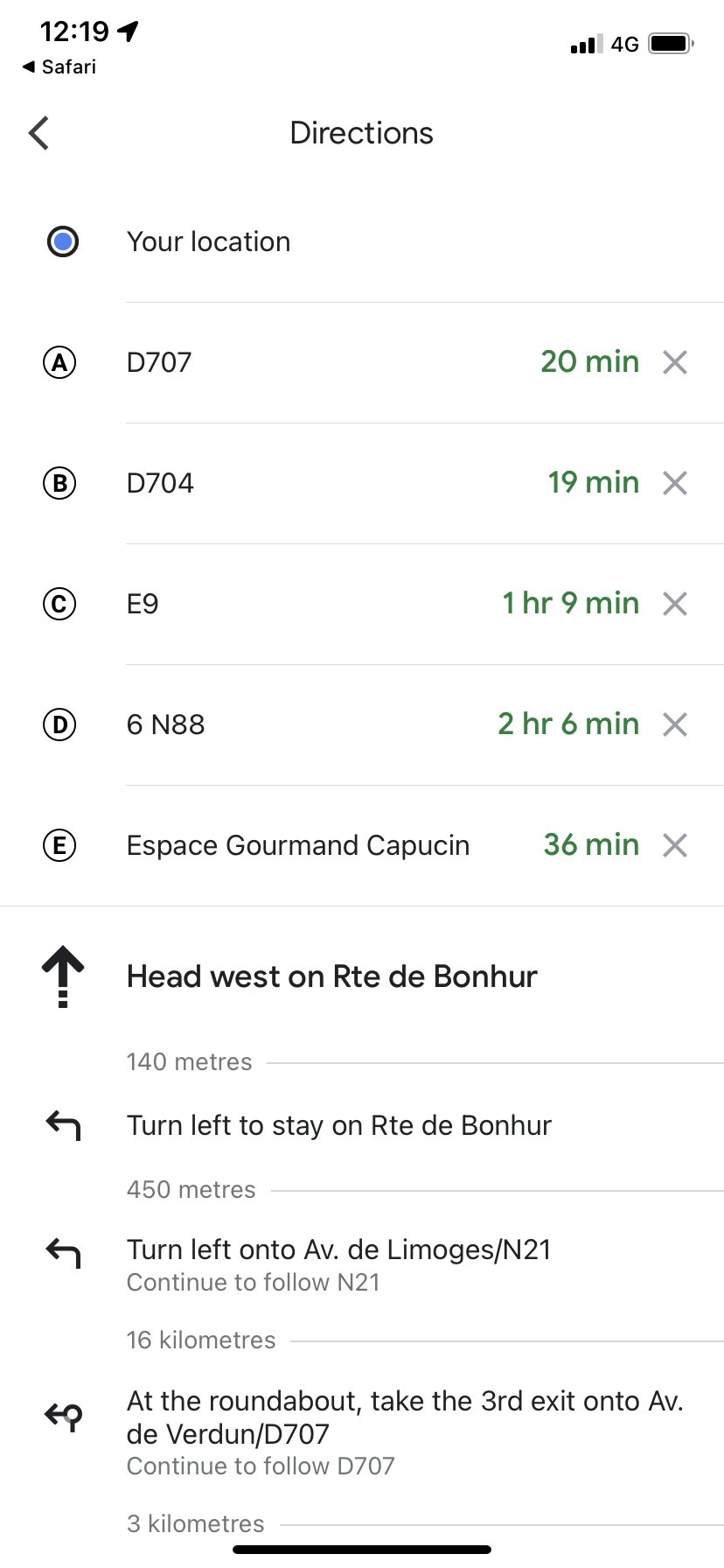How to ‘Remove a Stop’ on a Google Maps route (iPhone)
Most of the Google Maps we use for our tourist maps have multiple stopping points to make sure guests take the best routes to their destinations. But what happens if there’s a road closure, or you’d rather take a slghtly different route, o
If you want to miss one of the stops it’s easy to remove them:
Tap on the white bar at the bottom of the Google Maps navigation screen to show the menu for the route.
Select the “Remove stop” option at the top. All programmed via points and the destination will be listed. Tap on “Remove” to immediately remove the via point. There’s no going back - once you tap it, it’s gone!
Alternatively select “Directions” option. This lists all upcoming stops and the destination. Tap the X next to a stop to immediately remove it. This is also a useful function to view how long each step of your journey will take - when you have multiple points on a Google Map the arrival time on the main screen is just to your via point, not for your whole journey.
If you’re interested in using Waze let us know and we can send you a list of the stopping points to save into your Waze app.